
The Settings tab allows you to update your login and billing information.
Your account email is used for logging into the service and for general account notification emails. You will need to enter your current password to change the account email.
The Technical Contact is used only if there are system problems with your form. Problems with webhooks or updating a Google spreadsheet for instance would send a mail using this address.
The Billing Contact will be used if your account gets disabled and we don’t get a response on the main account email address.
You can change your password on this page. You will also need to enter the current password.
Several of the FormKeep services require that you use a verified email. You can create them here.
Just enter the email and we will send out a confirmation link to that email.
Once you receive it and click the link provided, then the email will be verified and it will be available in other parts of FormKeep.
If you’d like to change your billing plan, you can do so at any time by switching to our Free plan under the Billing Tab. You may need to adjust the settings on your existing forms.
If you’d like to cancel any billing and delete all your information from our service you will need to enter your password and click the Delete my Account button. You will be asked to confirm it, and then your account and all it’s data will be removed.
The Billing tab allows you to change your credit card, download your previous invoices or change your plan.
You can update your credit card on file here.
The Billing History button will allow you to View / Download PDF / Email all of your past invoices.
In the lower left in Receipt Setting, you can also set an email to get the invoice sent to you each month.
Additionally, you can set extra billing info like VAT or address of record in Receipt Setting as well
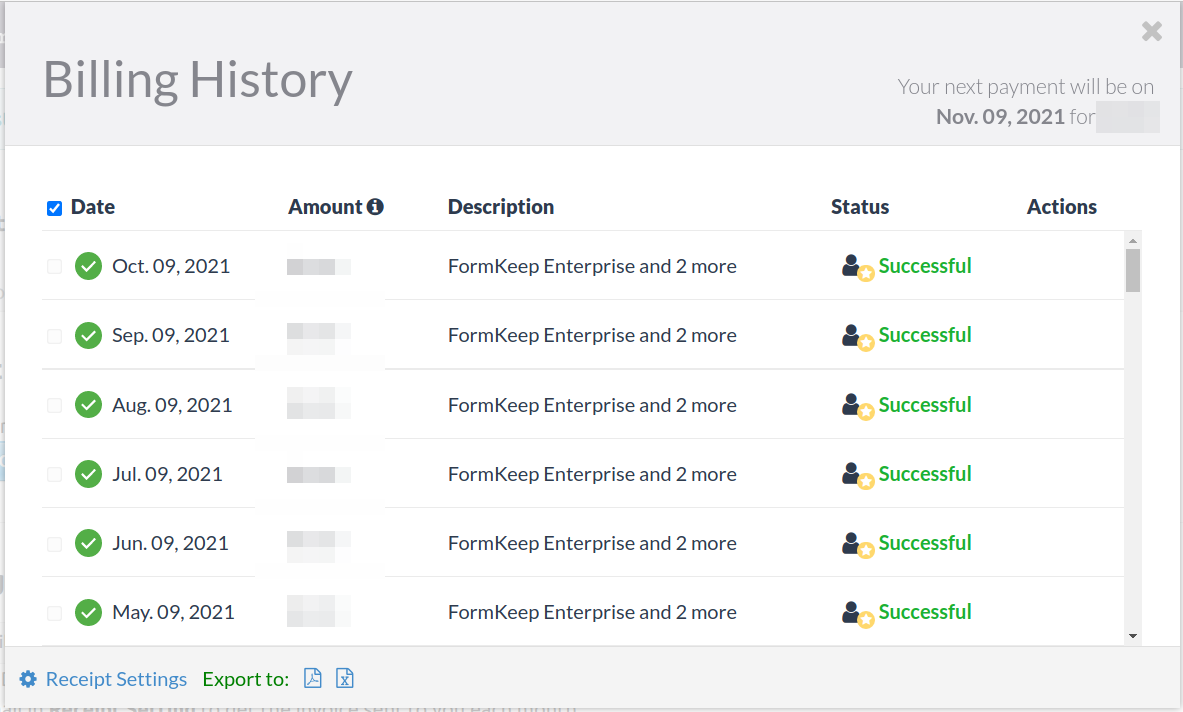
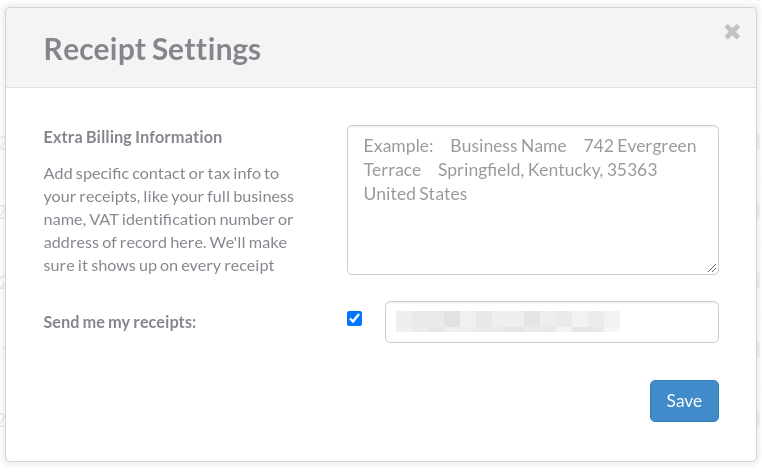
Here you can change your subscription to any of our supported plans. The plans enable different features of FormKeep.
If you move to a lower priced plan, you will get a pro-rated credit for any remaining costs from the older more expensive plan.
Transferring a form to another account takes just a few simple steps:
That’s it. Super simple to develop a Form for a client and then hand it over to them to manage billing and see the submissions themselves.
You can create a Transfer Code from Account > Transfer. At the bottom of the page you’ll have to select the form to move and enter the email address of the FormKeep account that is going to receive the Form.
After you do that there’s a list of Pending Transfers that show the actual Transfer Code and the email associated with the code. You are able to cancel the code anytime prior it being used.
The code should have a link that you can send to the new owner that will take them directly to the Transfer page with the code filled in correctly.
If the code is mis-typed or if the account email differs from what you entered when the code was created then the code will not work and you’ll need to create a new one with the correct email.
The new owner can just put in the code and press the ‘Transfer form to me’ button to take control of it.
The Form will be removed from your account and moved to theirs. You will receive a confirmation email noting that this transfer has been completed.
If you have any questions, or need to do bulk moving of forms around, just reach out to support and we can help you out.