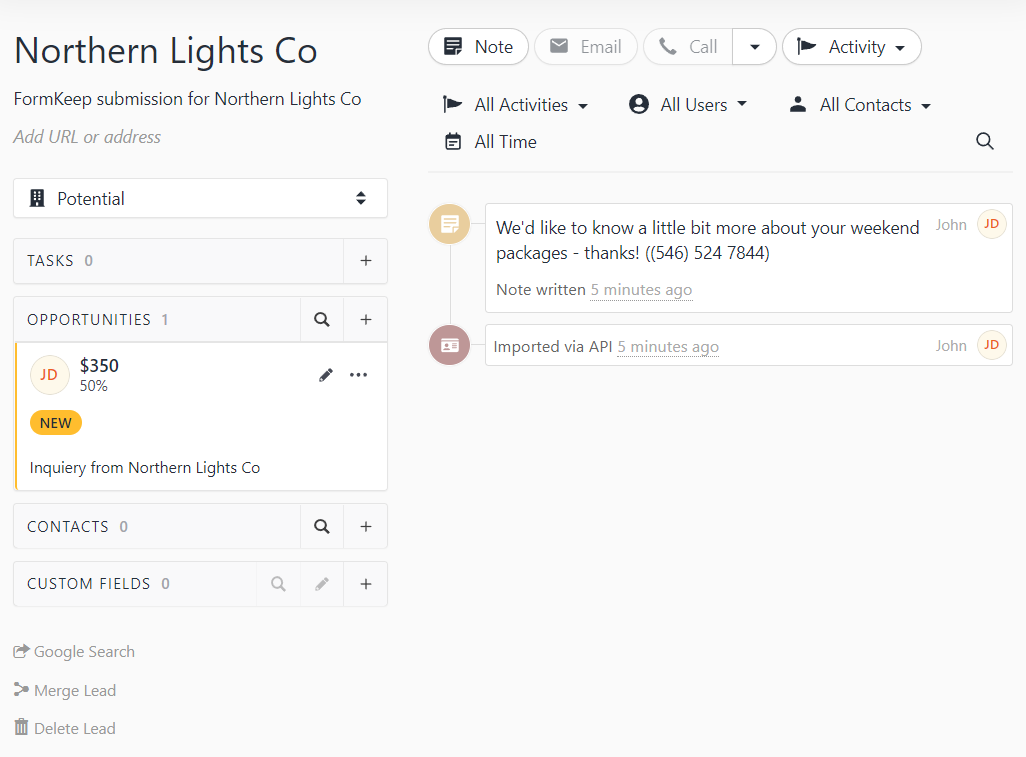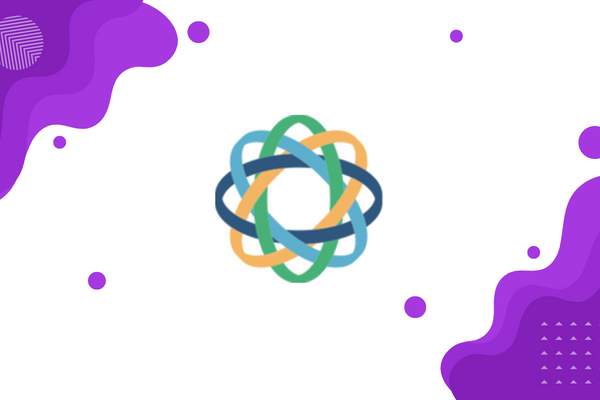
Welcome! Here we’ll walk you through setting up your FormKeep form submissions with the Close Integration.
Close is one of the native integrations that can save your submissions in leads.
Linking your Close account is done via an API token. You can find yours on the Close websitem under the settings screen here https://app.close.com/settings/api/.
For security reasons, Close does not display any existing API keys. If you do not have a key available you can create a new one:

Once generated, copy the key:
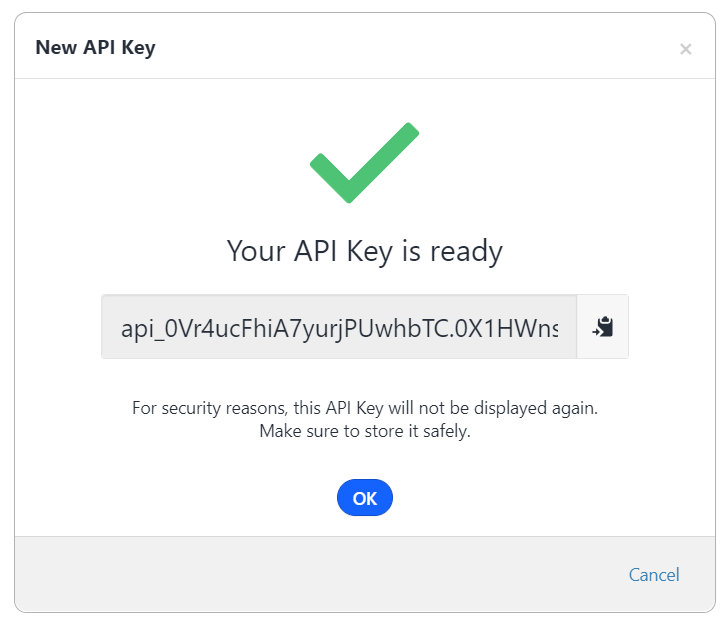
and enter it on FormKeep’s API Key component by selecting the Close app, a Close action, and the “Add new account” button as shown below:
The Create new Lead action lets you create a new Lead, set its status as well as optionally attaching an initial Contact, Opportunity, Note and any available Custom fields in your organization.
The only required field when creating a lead is the Company Name of the Lead.
You may also optionally associate the following:
Depending on the type of inputs your form contains, you may wish to map these to any of the values mentioned above.
This can achieved via the insert data button or typing the @ symbol, gaining access to any relevant form fields:
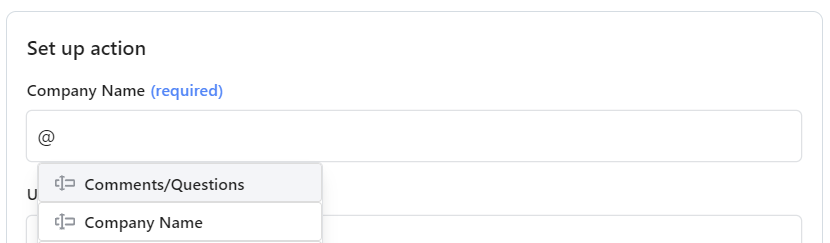
Mapped fields must match the corresponding field’s type. For example, an email must be a valid format, otherwise the integration will fail to run.
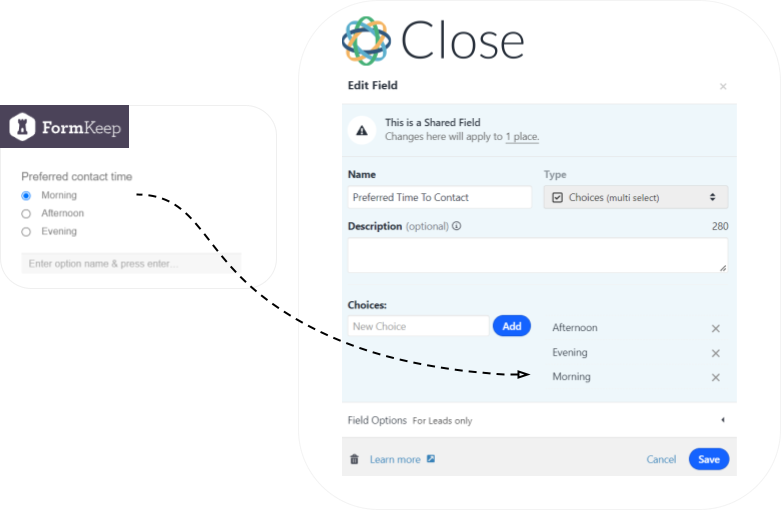
Mapping Example
Given the following form:
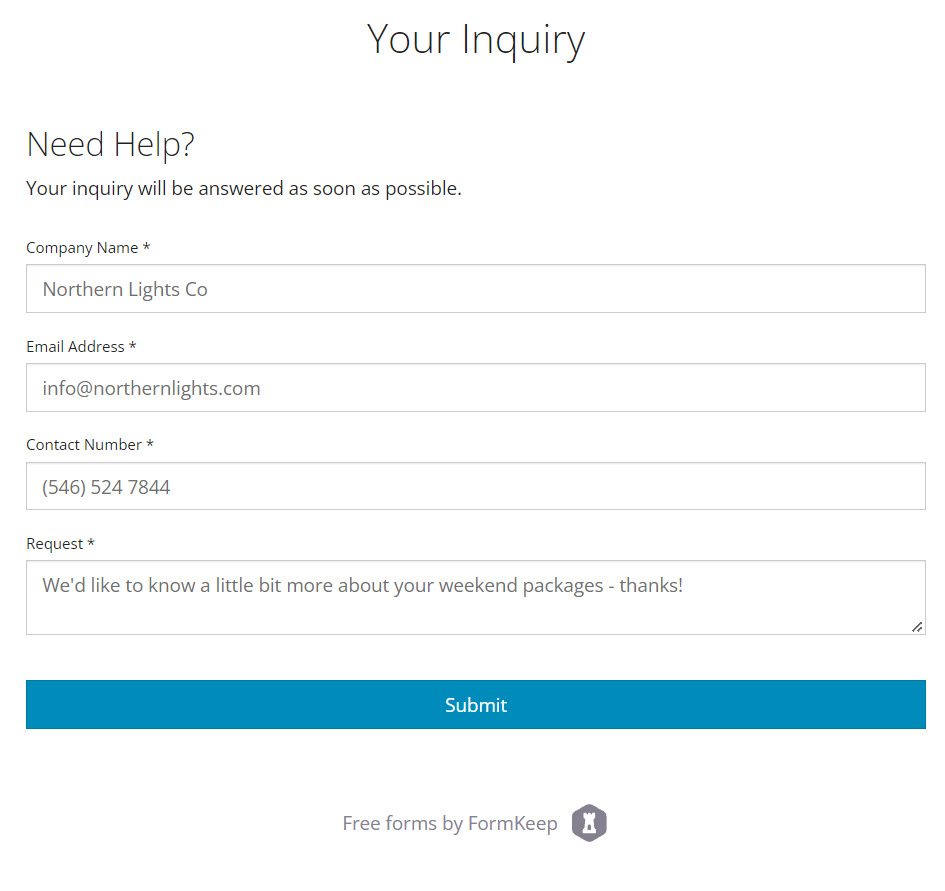
and an integration mapping configuration:
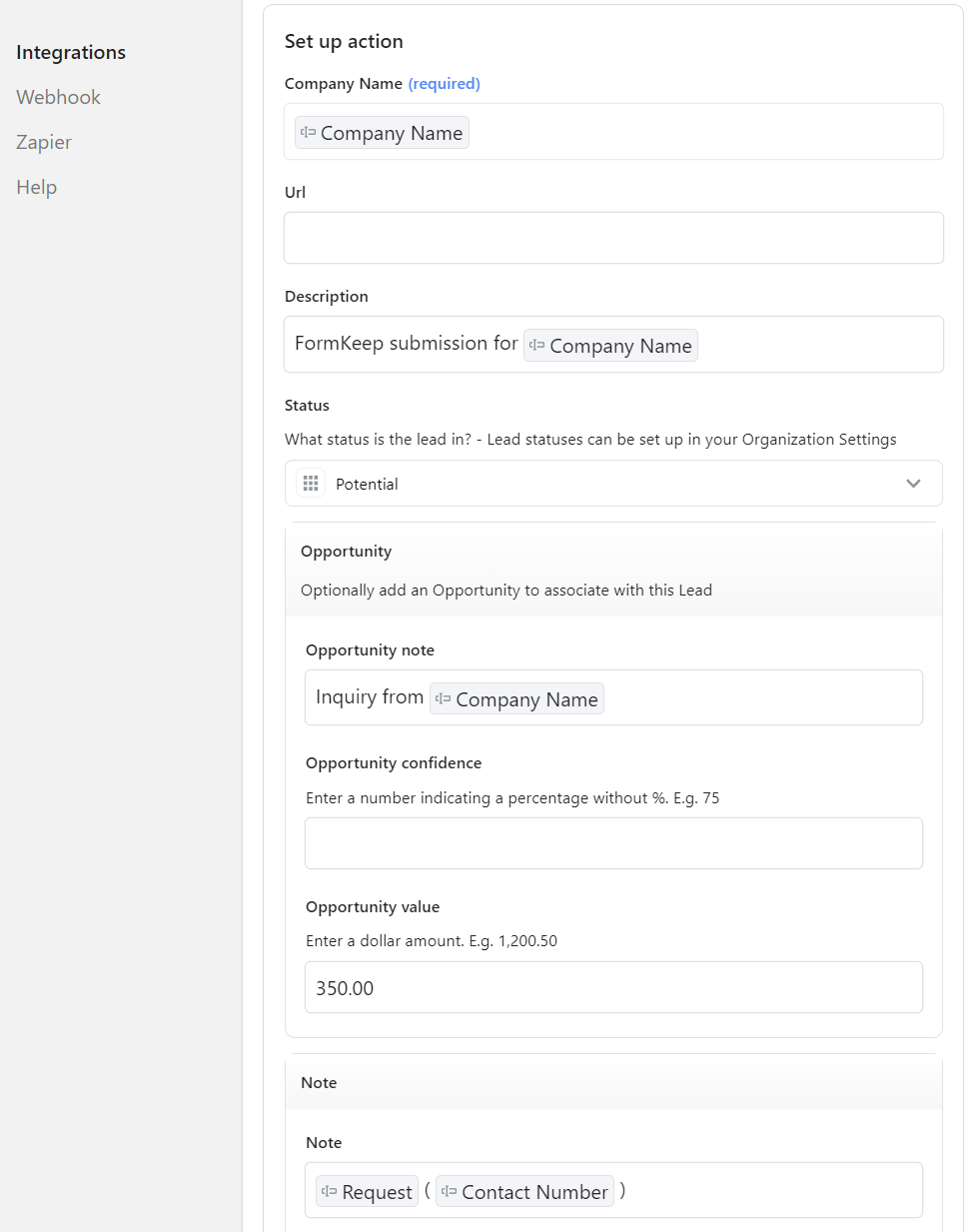
will generate the following Lead in Close: